When Google Analytics upgraded in October 2020 the ability to create a UA- ID for website tracking became a bit hidden (by a lot). Luckily there is a simple series of steps to support websites that only accept UA- code tracking over use of the new gtag.js method.
From your Google Analytics ‘Admin’ goto the middle column ‘Property’ and click the + Create Property.
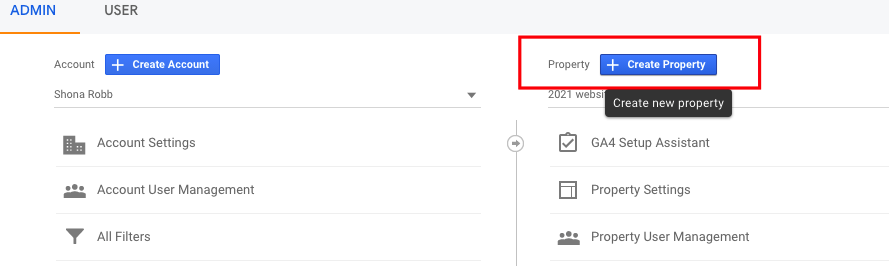
Give it a name (i.e. Website) and fill in the regional details.
Before you click ‘Next’, just above the button is ‘Show advanced options’
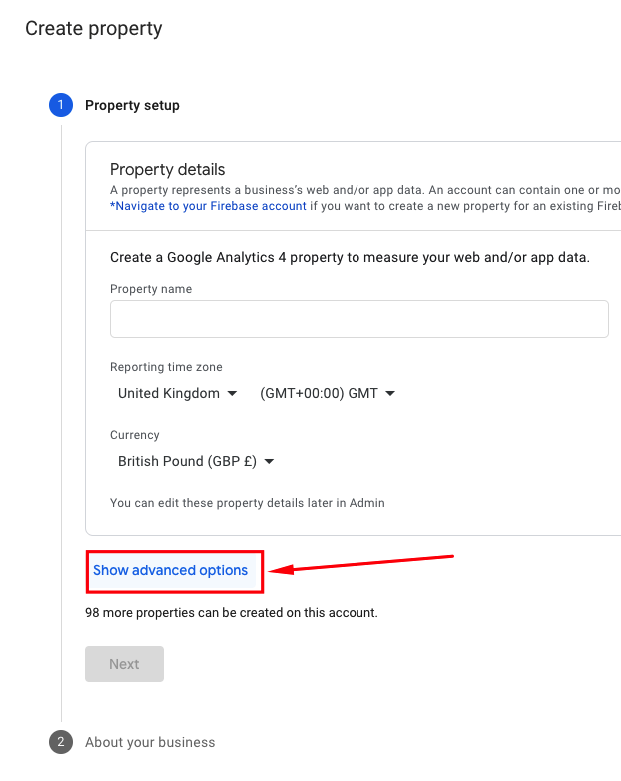
To the right of the ‘Create a Universal Analytics property’ slide the switch.

Using this option will give you the option to either create both a GA4 and a UA ID’s (where it creates two properties) or you can just create a single UA ID.
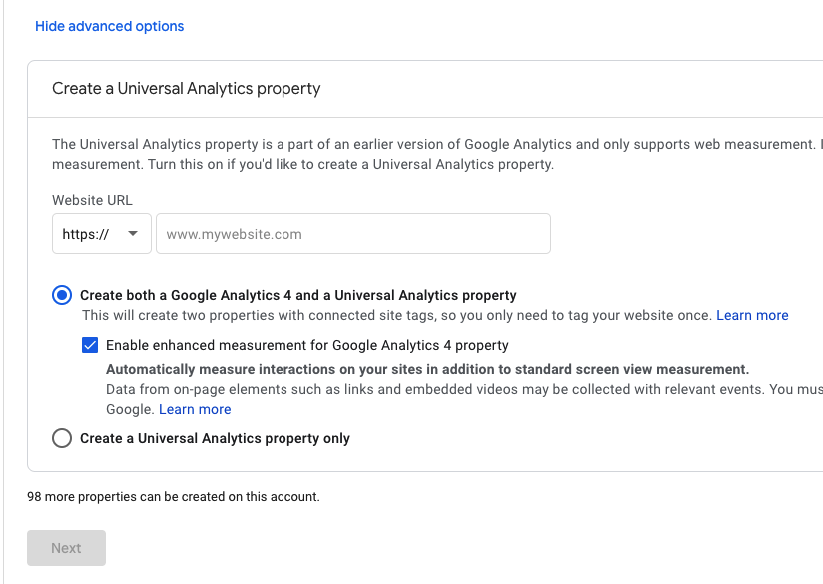
Suggest stick to the default (where it creates two ID’s, as you may find later you can use the newer option without having to generate a new ID.
When you return to the ‘Property’ section you will see a drop-down arrow that shows the two versions of tracking (new and original UA-)
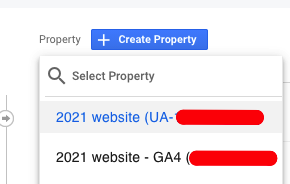
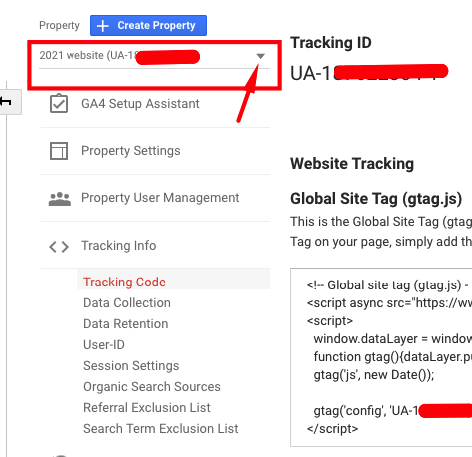
Copy your tracking code out and carry on your merry way.
Was this of value to you? If so and you feel the desire: Buy Me A Coffee
