If you use Google Mail and its associated calendar, they work a treat using Outlook on macOS to share your calendar across devices however if you’re a PC user there are a few extra steps. ** Update: I’ve been using a freeware app in a couple instances that sorts this right out. More details at the end.
Outlook doesn’t natively support internet type calendars (like Google) on a PC. Why is a whole other topic. Here is what to do to connect the missing link (that Mac users enjoy).
From your PC version of Outlook:
First, is to get the ical link of your Google calendar:
1. Open Google Calendar https://calendar.google.com
2. In the left hover over the calendar you want to add to Outlook
3. Click the three dots beside the calendar
4. Click Settings and sharing
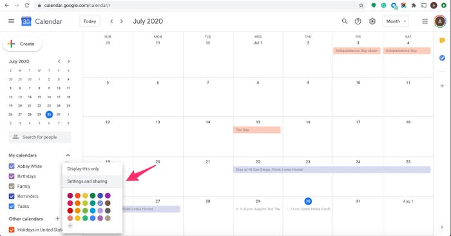
5. On the Settings page, scroll to the “Integrate calendar” section
6. Copy the “Secret address in iCal format” link. If you can’t find ‘Secret address’ go to step 7. Then come back to this point.
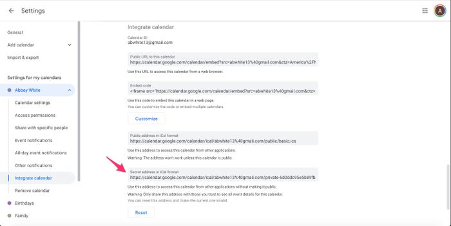
7. If you can’t find ‘Secret address’ go to Google Apps Admin Console admin.google.com
Once logged in (with your master account credentials), Click Apps > Google Apps > Calendar.
Under Share settings, change the default to one of the following options:
- Share all information, and outsiders can change calendars (pick this one unless you really need the last option, below)
- Share all information, and allow managing of calendars
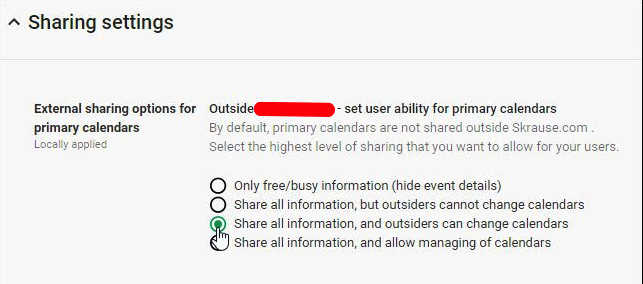
Return to the calendar page (step 6).
From Outlook:
Click ‘File’ –> Account Settings –> Account Settings –> Internet Calendars (the tab).
Click ‘New’
Paste the URL into the ‘Enter the location…’
https://calendar.google.com/calendar/ical/*youremailaddress@yourdomain.name*/private-0d28d61c22e84976fff66094ea32f91d/basic.ics
Replace *[email protected]* with your account email address.
Click ‘Add’
Give it a name.
Click ‘OK’
Close the window.
Click the ‘Mail’ tab (if you’re not in Mail view). Do a Send/Receive. This will synchronise the calendar.
Then go to the ‘Calendar’ tab.
Put the tick in the box of the calendar you’ve just added. Take the tick out of the box of the previous calendar.
Click the ‘Mail’ tab (if you’re not in Mail view). Do a Send/Receive. This will synchronise the calendar.
Then go to the ‘Calendar’ tab.
Items should now start appearing in your calendar that you know are in your Google calendar.
There is an app for that
After many hours chasing so many variations in Outlook/Google setups I tested a freeware app – and it does what you’d expect. Plus, it does it so well you feel compelled to donate.
It’s called Outlook Google Calendar Sync and is available from https://github.com/phw198/OutlookGoogleCalendarSync
Easiest method is to download this .exe file and click to install
https://github.com/phw198/OutlookGoogleCalendarSync/releases/download/v2.8.0-beta/Setup.exe
Settings and setup are fairly straightforward. In the ‘Sync Options’ tab you get to choose between Outlook –> Google, Google <– Outlook or Outlook <–> Google.
One setting to keep in mind, is in Settings –> Google –> Select calendar – make sure you select the Google Calendar you want to share/update.
Was this of value to you? If so and you feel the desire: Buy Me A Coffee
