Microsoft Outlook is a popular email client that is used by millions of people around the world. However, there are some instances where Outlook may stop receiving emails from Google accounts. This can be a frustrating problem, but it is usually easy to fix.
One common solution is to remove and re-add the Google account to Outlook. This will force Outlook to re-sync with the Google servers and download all of your emails. To do this, follow these steps:
- Open Outlook.
- Click on the File menu.
- Select Settings.
- Click on the Accounts button.
- Select the Google account that is not receiving emails.
- Click on the Remove button.
- Click on the Close button.
- Click on the Add Account button.
- Follow the instructions to add your Google account back to Outlook.
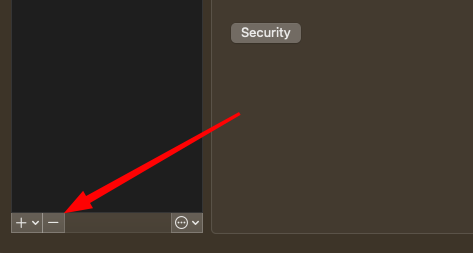
Once you have re-added the Google account, Outlook should start receiving emails again. If it does not, you can try the following troubleshooting steps:
- Check your internet connection.
- Make sure that your Google account is not in spam or trash.
- Update your Outlook software.
- Contact Google support for help.
Conclusion:
In most cases, removing and re-adding the Google account to Outlook will fix the problem. However, if you are still having problems, you can try the other troubleshooting steps listed above.
Additional Information:
- If you are using a proxy server, make sure that the proxy settings are correct in Outlook.
- If you are using a firewall, make sure that Outlook is allowed to access the internet.
- If you are using a VPN, make sure that Outlook is allowed to connect to the VPN.
Was this of value to you? If so and you feel the desire: Buy Me A Coffee
